Niraj
buzztouch Evangelist
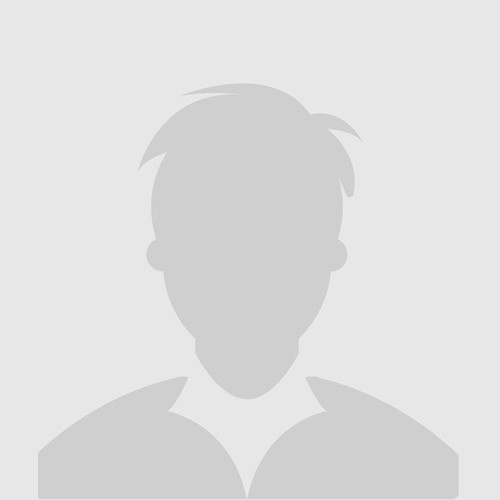
Posts: 2943
Reg: Jul 11, 2012
Cerritos37,930 
|
12/28/13 09:04 PM
(11 years ago)
|
| |
Niraj
buzztouch Evangelist
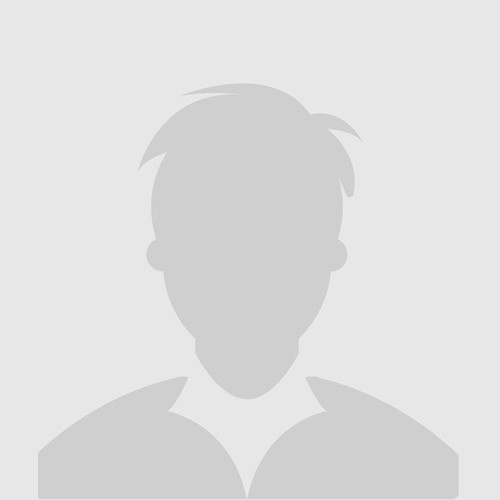
Posts: 2943
Reg: Jul 11, 2012
Cerritos37,930  | 12/28/13 09:12 PM (11 years ago) |
| |
SmugWimp
Smugger than thou...

Posts: 6316
Reg: Nov 07, 2012
Tamuning, GU | 12/28/13 10:16 PM (11 years ago) |
| |
EdReyes
Lost but trying

Posts: 574
Reg: Oct 21, 2013
location unknow... | 12/28/13 11:38 PM (11 years ago) |
| |
AmberTheCommander
Aspiring developer

Posts: 3
Reg: Apr 15, 2013
Brooklyn4,530  | 12/29/13 05:06 AM (11 years ago) |
| |
0z2000tv
Aspiring developer

Posts: 315
Reg: Sep 10, 2011
Nashville | 12/29/13 09:11 AM (11 years ago) |
| |
guisante
Aspiring developer

Posts: 290
Reg: May 14, 2011
Spain | 12/29/13 01:34 PM (11 years ago) |
| |
EnrichmentU
Lost but trying

Posts: 28
Reg: Feb 01, 2013
Dayton3,480  | 01/02/14 06:49 AM (11 years ago) |
| |
MsGlobalLife
Lost but trying

Posts: 16
Reg: Oct 12, 2014
Detroit6,460  | 10/23/14 11:41 AM (11 years ago) |
| |
krompa
Lost but trying

Posts: 257
Reg: Jun 14, 2013
Bristol8,820  | 10/25/14 02:57 PM (11 years ago) |
| |
clhend
Aspiring developer

Posts: 76
Reg: Dec 23, 2014
Weatherford, TX5,460 | 12/27/14 12:08 PM (10 years ago) |
| |
Niraj
buzztouch Evangelist
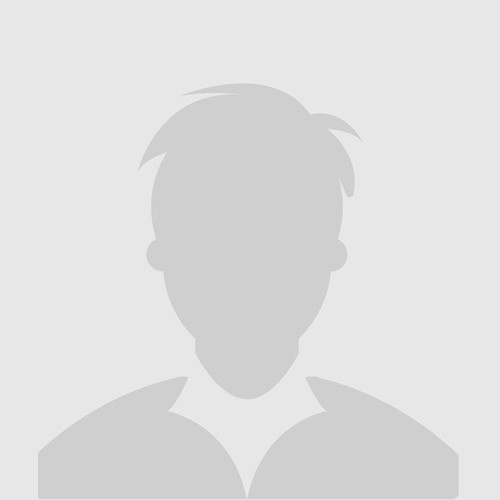
Posts: 2943
Reg: Jul 11, 2012
Cerritos37,930  | 12/27/14 01:22 PM (10 years ago) |
| |
Login + Screen Name Required to Post
 Login to participate
so you can start
earning points.
Once you're logged in (and have a screen name entered in your profile), you can subscribe to topics, follow users, and start learning how to make apps
like the pros. Login to participate
so you can start
earning points.
Once you're logged in (and have a screen name entered in your profile), you can subscribe to topics, follow users, and start learning how to make apps
like the pros.
|