GoNorthWest
buzztouch Evangelist

Posts: 8197
Reg: Jun 24, 2011
Oro Valley, AZ
|
06/11/12 04:24 PM
(13 years ago)
|
| |
ceerup
Code is Art

Posts: 1033
Reg: Oct 10, 2011
New York City | 06/11/12 06:36 PM (13 years ago) |
| |
Susan Metoxen
buzztouch Evangelist

Posts: 1706
Reg: May 01, 2011
Hopkins, Minnes... | 06/11/12 09:58 PM (13 years ago) |
| |
GoNorthWest
buzztouch Evangelist

Posts: 8197
Reg: Jun 24, 2011
Oro Valley, AZ | 06/11/12 11:40 PM (13 years ago) |
| |
Susan Metoxen
buzztouch Evangelist

Posts: 1706
Reg: May 01, 2011
Hopkins, Minnes... | 06/12/12 06:53 AM (13 years ago) |
| |
GoNorthWest
buzztouch Evangelist

Posts: 8197
Reg: Jun 24, 2011
Oro Valley, AZ | 06/12/12 03:40 PM (13 years ago) |
| |
Susan Metoxen
buzztouch Evangelist

Posts: 1706
Reg: May 01, 2011
Hopkins, Minnes... | 06/12/12 07:20 PM (13 years ago) |
| |
jawdoss
Android Fan

Posts: 359
Reg: Jun 10, 2012
Gold Coast, Que...9,090  | 06/13/12 03:42 AM (13 years ago) |
| |
AppGuy30
Code is Art
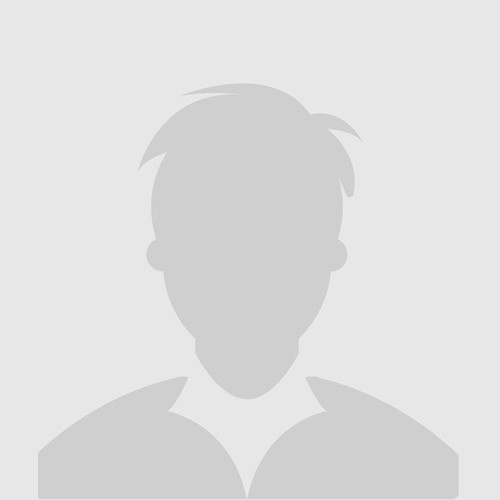
Posts: 737
Reg: Oct 29, 2011
location unknow...14,070  | 07/03/12 06:24 PM (13 years ago) |
| |
GoNorthWest
buzztouch Evangelist

Posts: 8197
Reg: Jun 24, 2011
Oro Valley, AZ | 07/03/12 06:30 PM (13 years ago) |
| |
jawdoss
Android Fan

Posts: 359
Reg: Jun 10, 2012
Gold Coast, Que...9,090  | 07/03/12 07:37 PM (13 years ago) |
| |
Login + Screen Name Required to Post
 Login to participate
so you can start
earning points.
Once you're logged in (and have a screen name entered in your profile), you can subscribe to topics, follow users, and start learning how to make apps
like the pros. Login to participate
so you can start
earning points.
Once you're logged in (and have a screen name entered in your profile), you can subscribe to topics, follow users, and start learning how to make apps
like the pros.
|