GoNorthWest
buzztouch Evangelist

Posts: 8197
Reg: Jun 24, 2011
Oro Valley, AZ
|
01/22/13 12:37 PM
(12 years ago)
|
| |
PSMDanny
Apple Fan

Posts: 1166
Reg: Dec 09, 2011
Heerlen | 01/22/13 12:51 PM (12 years ago) |
| |
Paul Rogers
Android Fan
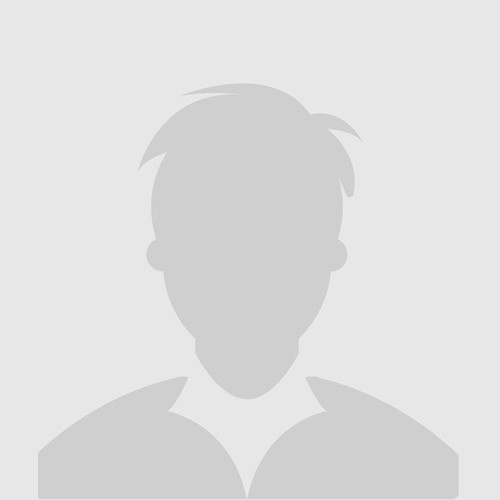
Posts: 2524
Reg: May 30, 2011
UK | 01/22/13 01:12 PM (12 years ago) |
| |
LA
Aspiring developer

Posts: 3280
Reg: Aug 16, 2012
Jerseyville, IL | 01/22/13 01:13 PM (12 years ago) |
| |
GoNorthWest
buzztouch Evangelist

Posts: 8197
Reg: Jun 24, 2011
Oro Valley, AZ | 01/22/13 01:15 PM (12 years ago) |
| |
SmugWimp
Smugger than thou...

Posts: 6316
Reg: Nov 07, 2012
Tamuning, GU | 01/22/13 02:11 PM (12 years ago) |
| |
trailman
Aspiring developer

Posts: 280
Reg: Dec 10, 2010
Sedona, az6,550 | 01/22/13 02:23 PM (12 years ago) |
| |
GoNorthWest
buzztouch Evangelist

Posts: 8197
Reg: Jun 24, 2011
Oro Valley, AZ | 01/22/13 02:37 PM (12 years ago) |
| |
Mr stuck
Android Fan

Posts: 974
Reg: Apr 09, 2012
Fife, Scotland15,740  | 01/22/13 04:22 PM (12 years ago) |
| |
newsight
Lost but trying

Posts: 14
Reg: Jan 14, 2013
Sydney3,540 | 01/23/13 03:07 AM (12 years ago) |
| |
james007
Veteran developer
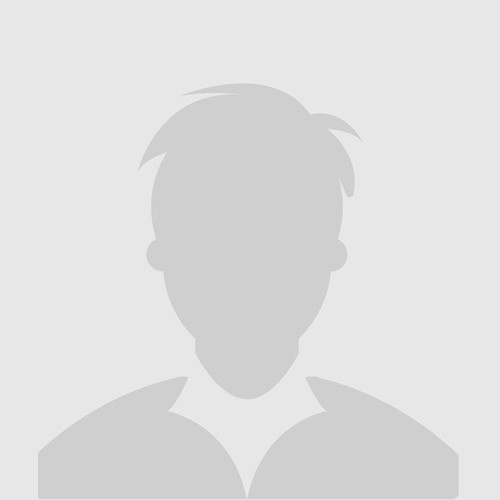
Posts: 2
Reg: Sep 26, 2014
Sunnyvale20 | 09/26/14 06:15 AM (11 years ago) |
| |
sarahk
Code is Art

Posts: 159
Reg: Jul 16, 2014
Auckland | 03/11/16 02:19 AM (9 years ago) |
| |
SmugWimp
Smugger than thou...

Posts: 6316
Reg: Nov 07, 2012
Tamuning, GU | 03/11/16 03:05 AM (9 years ago) |
| |
GoNorthWest
buzztouch Evangelist

Posts: 8197
Reg: Jun 24, 2011
Oro Valley, AZ | 03/11/16 07:28 AM (9 years ago) |
| |
Login + Screen Name Required to Post
 Login to participate
so you can start
earning points.
Once you're logged in (and have a screen name entered in your profile), you can subscribe to topics, follow users, and start learning how to make apps
like the pros. Login to participate
so you can start
earning points.
Once you're logged in (and have a screen name entered in your profile), you can subscribe to topics, follow users, and start learning how to make apps
like the pros.
|