Worker73
Android Fan

Posts: 419
Reg: Feb 06, 2012
Austria, Klagen...4,490
|
12/04/13 08:48 AM
(11 years ago)
|
| |
LA
Aspiring developer

Posts: 3278
Reg: Aug 16, 2012
Jerseyville, IL | 12/04/13 09:58 AM (11 years ago) |
| |
Worker73
Android Fan

Posts: 419
Reg: Feb 06, 2012
Austria, Klagen...4,490 | 12/04/13 10:05 AM (11 years ago) |
| |
CMCOFFEE
Android Fan

Posts: 2017
Reg: Jan 04, 2013
Amarillo, Texas26,670  | 12/04/13 10:59 AM (11 years ago) |
| |
CMCOFFEE
Android Fan

Posts: 2017
Reg: Jan 04, 2013
Amarillo, Texas26,670  | 12/04/13 11:02 AM (11 years ago) |
| |
Worker73
Android Fan

Posts: 419
Reg: Feb 06, 2012
Austria, Klagen...4,490 | 12/04/13 11:35 AM (11 years ago) |
| |
Mr stuck
Android Fan

Posts: 974
Reg: Apr 09, 2012
Fife, Scotland15,740  | 12/04/13 01:40 PM (11 years ago) |
| |
CMCOFFEE
Android Fan

Posts: 2017
Reg: Jan 04, 2013
Amarillo, Texas26,670  | 12/04/13 01:45 PM (11 years ago) |
| |
Mr stuck
Android Fan

Posts: 974
Reg: Apr 09, 2012
Fife, Scotland15,740  | 12/04/13 01:52 PM (11 years ago) |
| |
CMCOFFEE
Android Fan

Posts: 2017
Reg: Jan 04, 2013
Amarillo, Texas26,670  | 12/04/13 01:57 PM (11 years ago) |
| |
Worker73
Android Fan

Posts: 419
Reg: Feb 06, 2012
Austria, Klagen...4,490 | 12/04/13 03:03 PM (11 years ago) |
| |
SmugWimp
Smugger than thou...

Posts: 6316
Reg: Nov 07, 2012
Tamuning, GU | 12/04/13 03:42 PM (11 years ago) |
| |
LA
Aspiring developer

Posts: 3278
Reg: Aug 16, 2012
Jerseyville, IL | 12/04/13 03:45 PM (11 years ago) |
| |
Worker73
Android Fan

Posts: 419
Reg: Feb 06, 2012
Austria, Klagen...4,490 | 12/04/13 04:00 PM (11 years ago) |
| |
CMCOFFEE
Android Fan

Posts: 2017
Reg: Jan 04, 2013
Amarillo, Texas26,670  | 12/04/13 05:08 PM (11 years ago) |
| |
Uelsimon
Lost but trying

Posts: 272
Reg: Mar 25, 2012
NYC4,470 | 12/04/13 07:20 PM (11 years ago) |
| |
Worker73
Android Fan

Posts: 419
Reg: Feb 06, 2012
Austria, Klagen...4,490 | 12/05/13 01:26 AM (11 years ago) |
| |
ATRAIN53
Code is Art

Posts: 1755
Reg: Nov 17, 2011
Chicago | 12/05/13 03:00 PM (11 years ago) |
| |
Worker73
Android Fan

Posts: 419
Reg: Feb 06, 2012
Austria, Klagen...4,490 | 12/05/13 04:26 PM (11 years ago) |
| |
CMCOFFEE
Android Fan

Posts: 2017
Reg: Jan 04, 2013
Amarillo, Texas26,670  | 12/05/13 11:02 PM (11 years ago) |
| |
Worker73
Android Fan

Posts: 419
Reg: Feb 06, 2012
Austria, Klagen...4,490 | 12/06/13 02:06 AM (11 years ago) |
| |
Moestress
Android Fan

Posts: 91
Reg: Feb 12, 2012
Lynwood4,110 | 02/03/14 01:18 PM (11 years ago) |
| |
Moestress
Android Fan

Posts: 91
Reg: Feb 12, 2012
Lynwood4,110 | 02/15/14 07:02 PM (11 years ago) |
| |
Moestress
Android Fan

Posts: 91
Reg: Feb 12, 2012
Lynwood4,110 | 02/17/14 01:49 PM (11 years ago) |
| |
Worker73
Android Fan

Posts: 419
Reg: Feb 06, 2012
Austria, Klagen...4,490 | 02/17/14 01:55 PM (11 years ago) |
| |
SmugWimp
Smugger than thou...

Posts: 6316
Reg: Nov 07, 2012
Tamuning, GU | 02/17/14 03:19 PM (11 years ago) |
| |
Moestress
Android Fan

Posts: 91
Reg: Feb 12, 2012
Lynwood4,110 | 02/17/14 05:18 PM (11 years ago) |
| |
Worker73
Android Fan

Posts: 419
Reg: Feb 06, 2012
Austria, Klagen...4,490 | 02/26/14 06:05 AM (11 years ago) |
| |
Moestress
Android Fan

Posts: 91
Reg: Feb 12, 2012
Lynwood4,110 | 02/27/14 10:00 PM (11 years ago) |
| |
Worker73
Android Fan

Posts: 419
Reg: Feb 06, 2012
Austria, Klagen...4,490 | 02/28/14 01:05 AM (11 years ago) |
| |
Moestress
Android Fan

Posts: 91
Reg: Feb 12, 2012
Lynwood4,110 | 02/28/14 01:15 AM (11 years ago) |
| |
Moestress
Android Fan

Posts: 91
Reg: Feb 12, 2012
Lynwood4,110 | 02/28/14 03:24 AM (11 years ago) |
| |
Moestress
Android Fan

Posts: 91
Reg: Feb 12, 2012
Lynwood4,110 | 02/28/14 03:28 AM (11 years ago) |
| |
piggilypoo
Aspiring developer

Posts: 172
Reg: Jun 28, 2011
San Diego5,120 | 07/15/14 08:19 PM (10 years ago) |
| |
kitkatman
Aspiring developer
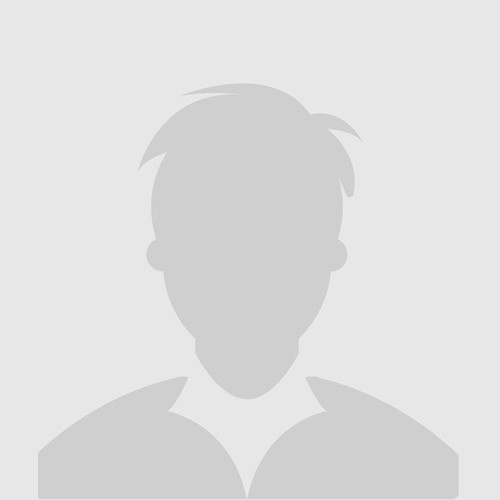
Posts: 24
Reg: Jul 25, 2012
Lagos1,340 | 09/11/14 04:29 PM (10 years ago) |
| |
piggilypoo
Aspiring developer

Posts: 172
Reg: Jun 28, 2011
San Diego5,120 | 10/11/14 09:30 AM (10 years ago) |
| |
Login + Screen Name Required to Post
 Login to participate
so you can start
earning points.
Once you're logged in (and have a screen name entered in your profile), you can subscribe to topics, follow users, and start learning how to make apps
like the pros. Login to participate
so you can start
earning points.
Once you're logged in (and have a screen name entered in your profile), you can subscribe to topics, follow users, and start learning how to make apps
like the pros.
|