|
Artwork and Graphics
Creating professional artwork for your app is a must. Amateur artwork is an immediate deal-breaker
for most users and significantly impacts an app's overall experience in a negative way. The opposite is also
true. Applications with professional grade artwork and graphics stand-out positively in a growing sea of childish, amateur
software.
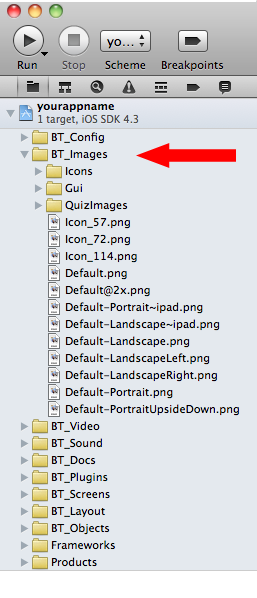
Image Format
Images in your buzztouch app should be lightweight (small file size) flattened .PNG files. See this article if you're
unsure what a PNG image is. The term "flattened" is an industry term used to describe an image file that has it's header information removed.
Header information is used by graphic design software packages such as Fireworks or PhotoShop so they can keep
track of file edits. This allows the files to be editable after saving and re-opening.
Flattened images are much smaller in file size but are no longer editable.
Most graphic designers keep two copies of each file, one flattened (for use online and in mobile apps) and one un-flattened so they
can go back later and update the image. Your favorite photo editor should flatten your artwork when you chose the "Export" function.
Image Locations
Images can be included in your project or they can come from a remote source using a URL from your website
or another website (with the owners permission). Copyright infringement is illegal and you should never put yourself
at risk by "borrowing" an image from a URL. Even worse, don't put your client at risk by using
an image in an app you're being paid to create if you don't have the right to use it.
When using image file names, enter the file name only, without any path information.
Example: myimage.png is correct and
BT_Images/myimage.png or BT_Images/myImageFolder/myimage.png is incorrect. When entering URL's for images
in your control panel, enter the complete URL like: http://www.mywebsite.com/images/myimage.png. Image URL's CANNOT
CONTAIN SPACES. This means http://www.mywebsite.com/images/my new house.png will not work because
the name of the image (my new house.png) contains spaces.
If you're including images in your project they need to be added to the BT_Images folder in Xcode or Eclipse
after downloading your project. Open your project in Xcode or Eclipse then drag them into the BT_Images folder.
The example on the right shows Xcode for iOS. You can drag an entire
directory into the project to help keep yourself organized. Most developers keep their app's graphics on their
hard-drive in one folder. Their graphics folder sometimes contains sub-folders.
Next, after downloading the source-code for their project they drag
their graphics folder into Xcode or Eclipse. This approach allows them to easily add
graphic assets to their project each time they download the source-code.
Images in HTML can be referenced from your project or from a URL. This means you can create an HTML document
that includes images you added to your project or images that come from the interent. Images in HTML that come
from the internet are not saved on the device and will require internet access.
To use an image in you added to your project use an image tag like this:
<img src="mycoolimage.png" />
To use an image from the internet use an image tag like this:
<img src="http://www.mywebsite.com/images/mycoolimage.png" />
Launch Icon Dimensions
iOS and Android launch icons are a specific dimension.
When you download the source-code for your buzztouch application it will include
a launch icon suitable for the device. This included icon is created from the image you entered in your
control panel. The control panel uses .JPG files for your apps icon. This .JPG is converted to .PNG when you
download your project. The conversion process sometimes reduces the quality of your icon and you may need to
replace it in your project after you download your soure-code so your apps icon is of the highest quality.
Launch Icon Sizes
iPhone / iPod Touch: 57 x 57
iPad: 72 x 72
iPhone 4 Retina Display: 114 x 114
Android high-density (hdpi): 72 x 72
Android medium-density (mdpi): 48 x 48
Android low-density (ldpi): 36 x 36
App Store / Market Artwork Sizes
iTunes App Store: 512 x 512
Android App Market: 512 x 512
|